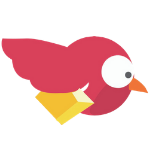File Setup
Information regarding proper file setup
rebecca
Last Update 2 maanden geleden
We can accept files up to 15 MB as an attachment to an e-mail. Or you can upload files here: Upload File.
We prefer files to not exceed 100mbs.

We accept the following files:
Tiff
EPS
JPEG
AI - Flattened
PS - Flattened
Photoshop Setup
Photoshop File
1. Open a new document.
2. Set your width and height scaled at 1 inch = 1 foot. Do not add bleed
3. Set your resolution to a minimum of 360 dpi. (Billboards)
Set your resolution to 720 dpi for high resolution print upgrades. (Banners)
4. Set your document color mode to CMYK, and the color profile is set to US Web Coated (SWOP) v2 . Do not send files in RGB mode.
5. Once artwork is complete, flatten all layers and save as a Tiff with LZW Compression.
Illustrator Setup
Illustrator File
1. Open a new document.
2. Set your width and height scaled at 1 inch = 1 foot.
3. Do not add bleed. We add it manually.
4. Set your document color mode to CMYK. Do not send files in RGB mode. Your project will be converted to CMYK and there will be a difference in color
5. Save file as a high quality PDF or AI
Do not send files in the following format.
MICROSOFT WORD
Try to avoid using Word to setup the banner. They usually are troublesome and can not be printed. If Word file is all what you have, add a border proportional to your sign size and make your design inside that border only. When uploading your Word file, include all Fonts used in the files in upload.
PUBLISHER
Native Publisher files can not be processed or printed. You must save your Publisher file as PDF or high resolution (150dpi or greater) TIFF or JPEG.
POWERPOINT
Native Power point files can not be processed or printed. You must save your Power point file as PDF or high resolution (150dpi or greater) TIFF or JPEG.
COREL PRODUCTS
Native Corel files can not be processed or printed. You must save your Corel file as PDF or EPS or high resolution (150dpi or greater) TIFF or JPEG
Canva Setup
Canva
- Click on Create a Design
- Click on Custom Dimensions
- Set your file up in inches full scale.
- Save as a High quality print PDF
Tips
Please make sure to use high resolution photos and logos when creating your artwork. If you are unsure about the quality of your artwork...please ask us to take a look to verify for quality. We love to help!
Please contact us at (580) 326-1660 if you need more info.